Publish a Comment-Friendly Link with ReadThrough
Looking to get some feedback on your work? Want people to only see the draft at a particular state? Need to share your work with friends who don't have a WriterDuet account? Easy! Generate a link that brings anybody to a view of your document. They can leave comments that go directly to your document in WriterDuet.
In This Article
ReadThrough links are like sharing a PDF, but with a few added benefits:
- ReadThrough links can be opened in one click, so don't require a file to be passed around.
- Scripts look good on mobile devices and maintain the correct page count.
- Comments can be added in one click and WriterDuet-ers will see these comments right there in WriterDuet.
Generate a ReadThrough Link
This will create a read-only, comment-friendly version of the current draft that is viewable through the link. You can create new links for updated drafts or update the existing link. ReadThrough links can only be created by those who are Admins of the project and will only be listed for the writer who created them.
- Select Share > Send to ReadThrough from the main menu
- Select Send to ReadThrough
- A link will be created immediately
- To open the link, select Open in ReadThrough
- To create a separate link, click the drop-down arrow next to the project title and select Create new version
- As desired, edit the draft name
- The draft will default to the project name with the last updated timestamp displayed below
- Share the link with friends & colleagues
- Documents published in WriterDuet will also be immediately available in the owner's ReadThrough library
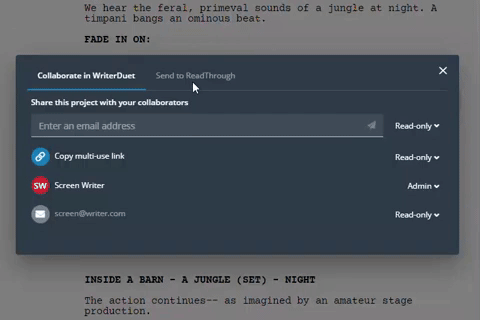
Update Published Draft to Latest Version
If you have made edits to the document and want to update what people can see on ReadThrough, simply update the published version.
- Select Share > Send to ReadThrough from the main menu
- Select Update to current draft

Rename Draft
- Select Share > Send to ReadThrough from the main menu
- Select Rename
- Rename the draft
- This will automatically display in ReadThrough. No need to update to the current draft
Edit Comment Visibility
By navigating to the link yourself and logging into ReadThrough, you'll be able to change the permission for comments you have left to publicly viewable, viewable only for you, or viewable only to the author.
- When leaving the comment, click the Visible to drop-down and select the desired option
- Public
- Myself
- Author
OR
- If the comment already exists, navigate to the Feedback tab in the left panel
- Hover over the comment you wish to affect and select the three-dot icon
- Select the desired visibility option
- Everyone
- Author(s) only
- Just me
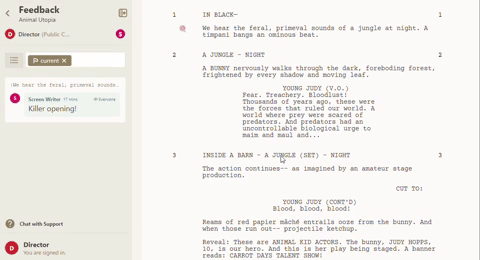
Delete a Public Link
This will remove access to the document on ReadThrough.
- Select Share > Send to ReadThrough from the main menu
- Select Delete link
